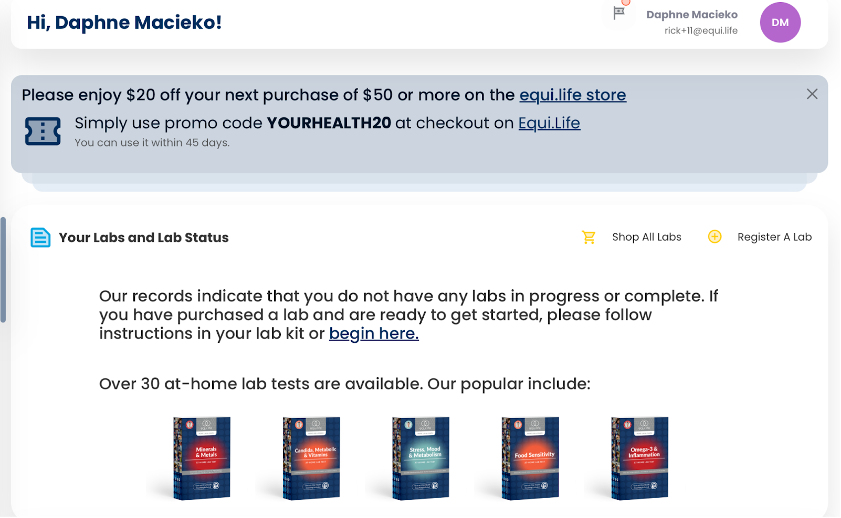I have been invited by my Provider and do not have an existing EquiLife account, how do I create one?Updated 4 months ago
Upon receiving an invitation to the EquiLife Health Portal, click the link in the invitation email sent to you from your provider (the email will come from the email address: [email protected]).
Once you have clicked this link, you will be prompted to create an account.
On the pop-up window, enter the email address you would like associated with your equi.life account and click the “Continue” button.
Next, you will see your email address already entered and from there, please enter your First Name and Last Name in the appropriate fields and click the “Continue” button.
You will then receive an email within 15 seconds to your inbox with your six digit, one-time code which will come from the email address: [email protected]. If you do not see the email in your inbox or in spam, please contact Customer Care at [email protected] and they will assist you manually.
To continue, simply enter your six digit, one-time code from the email sent to you. The code will submit automatically once you enter it, no need to hit any “Submit” button or “Enter.”
Lastly, you will be prompted as to whether you want to enable Passkeys for your future logins, if your device supports it. If you’d like to create a Passkey, click the “Create passkey” button. If you’d like to finish logging in and continue using six digit, one-time codes, click the “I’ll do it later” button.
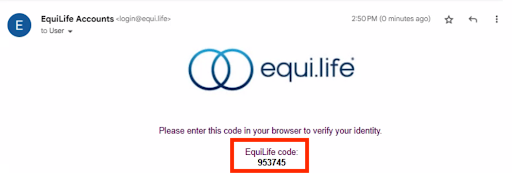
You will now be brought to your main dashboard in your portal.