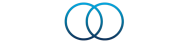How do I sync my wearable device or other App to the Ayubowan App?Updated a year ago
To sync a wearable device to the Ayubowan App, please follow these steps:
- Go to your App settings by clicking the person icon in the top right corner of the App.
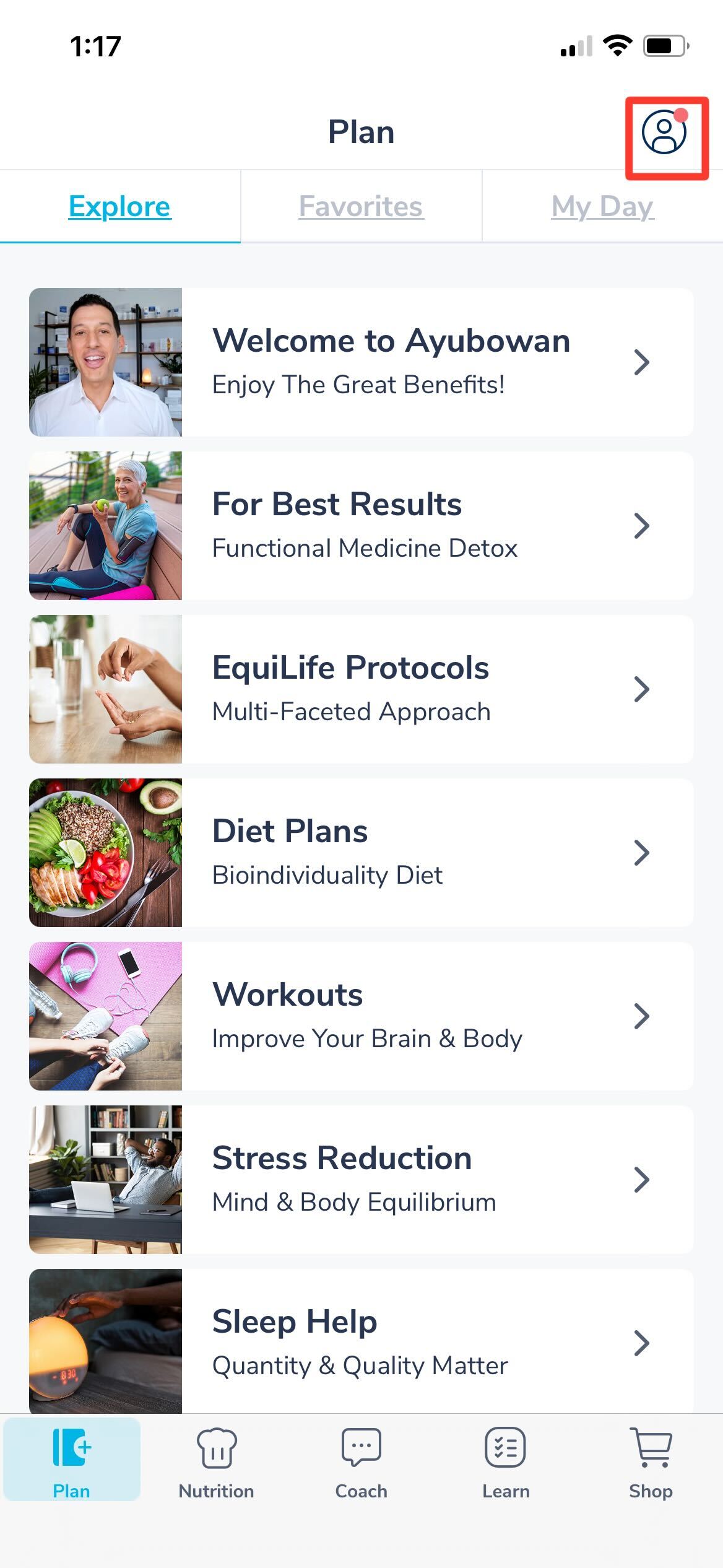
- Click on "Apps & Devices".
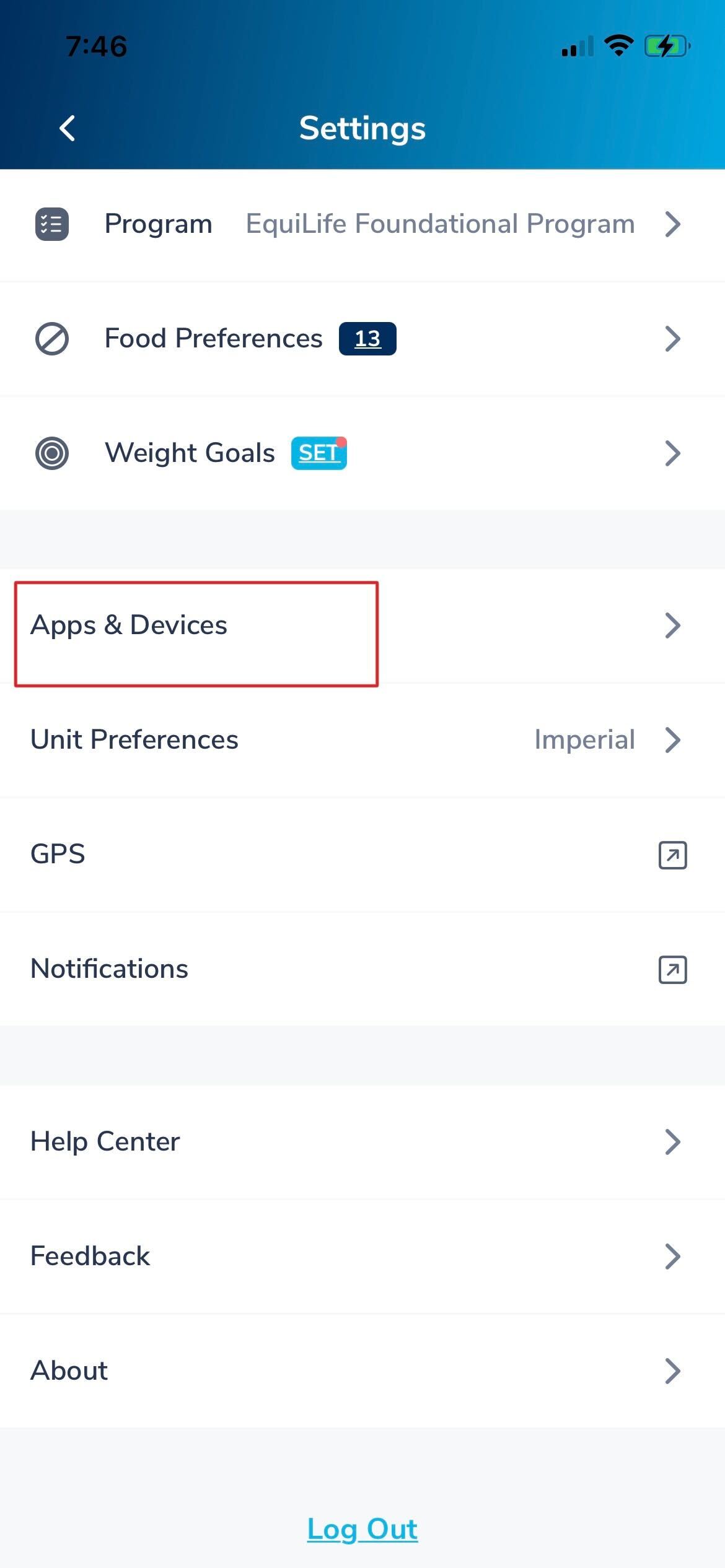
- Select the Device/App from the list you want to sync by clicking the + icon. Turn on the switch at the top to share the data automatically with the Ayubowan App.
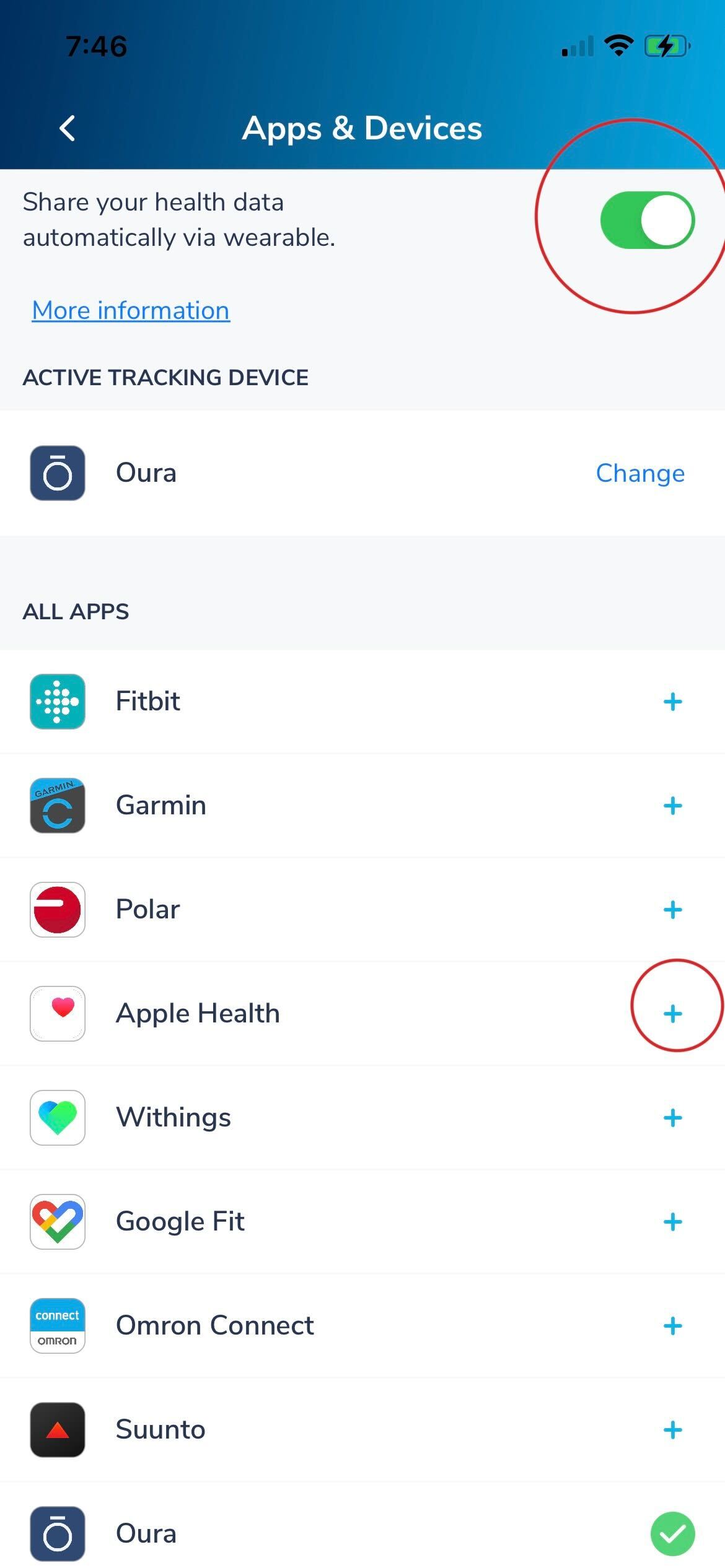 Select which metrics you want to share with the Ayubowan App. At least one must be selected before you can then select the "Allow" button in the top right corner.
Select which metrics you want to share with the Ayubowan App. At least one must be selected before you can then select the "Allow" button in the top right corner.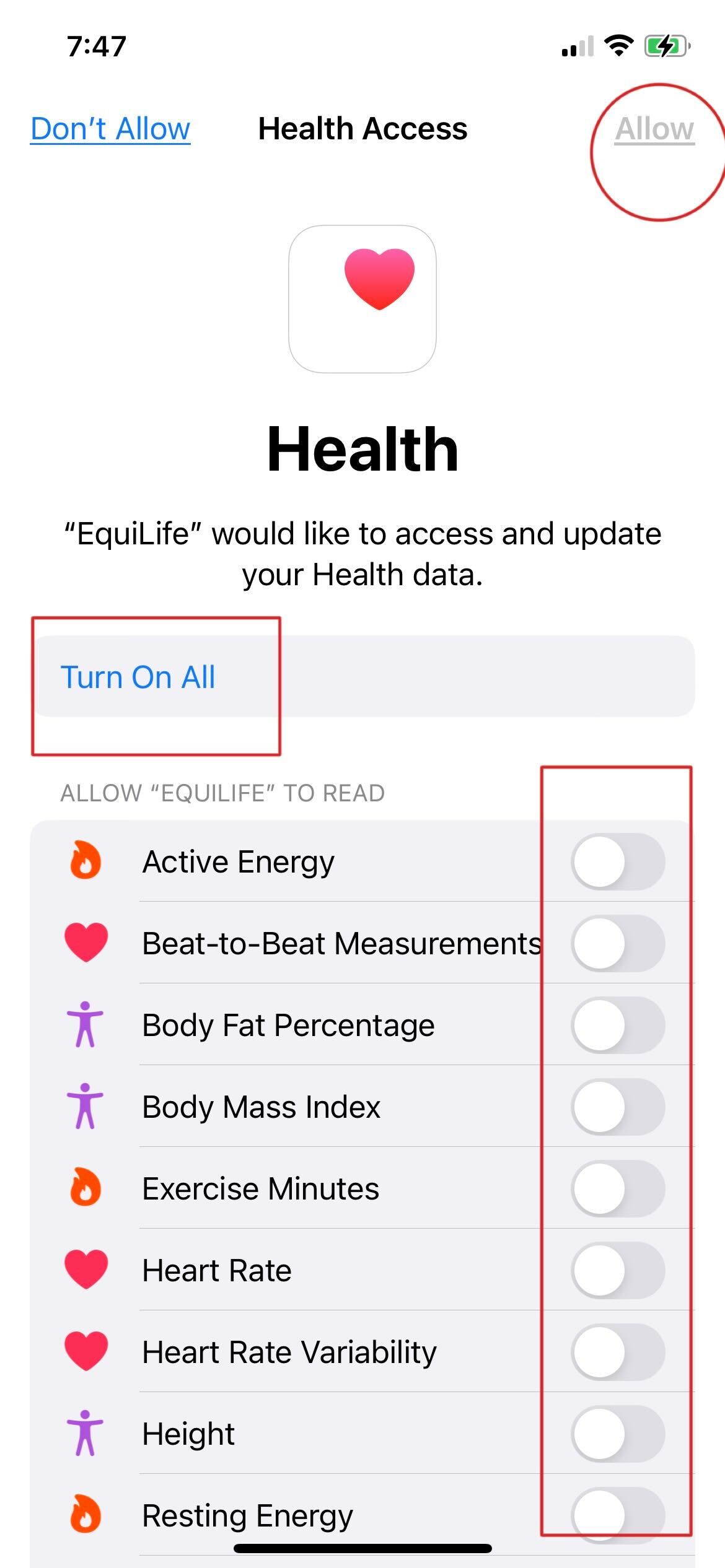
- If another device/App is synced already, you will be prompted to select one as your main device. (Note: only 1 device/ App data will transfer to the Ayubowan App. We recommend syncing Apple Health or Google Fit in these scenarios and have other devices synced to those Apps first).
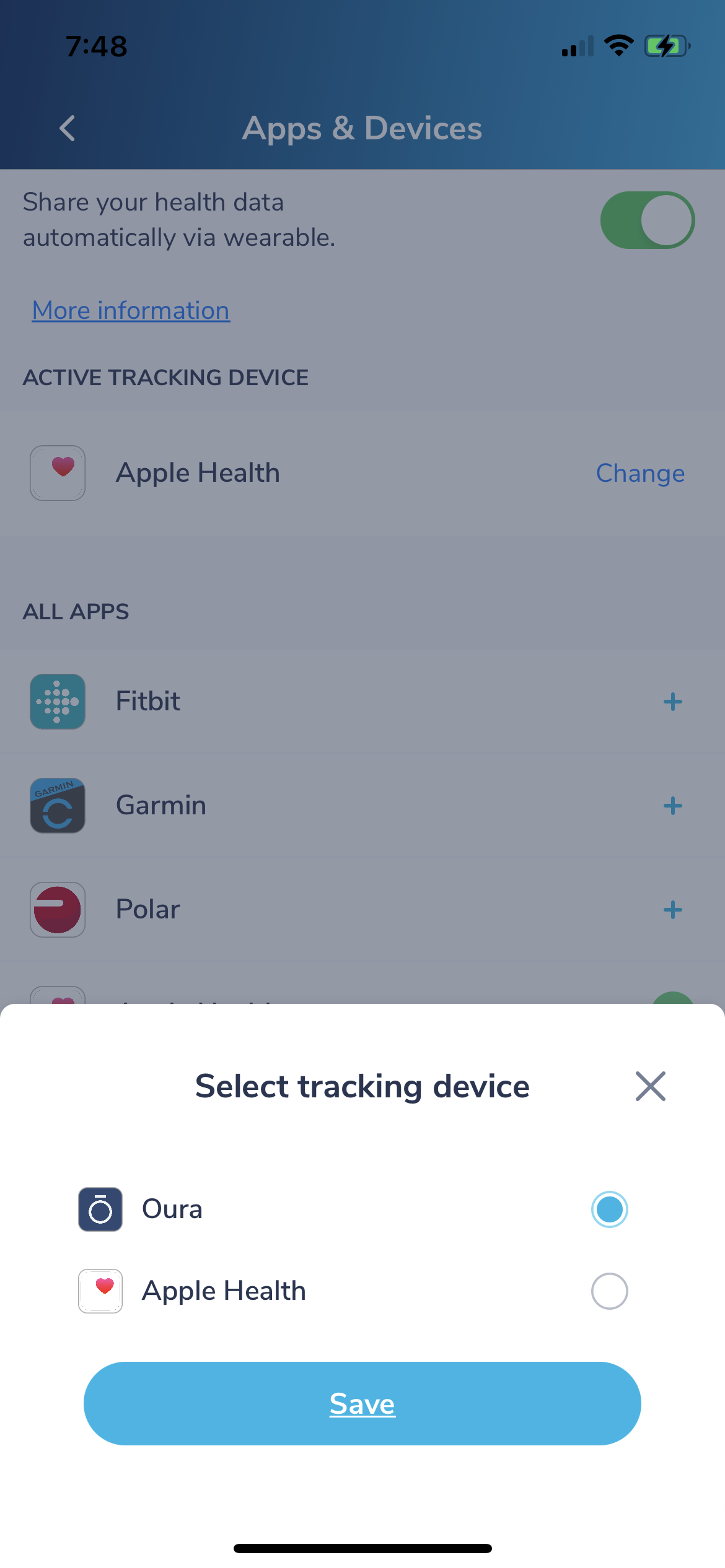
- To change the main device, select the 'Change' button and then toggle between the options that appear.
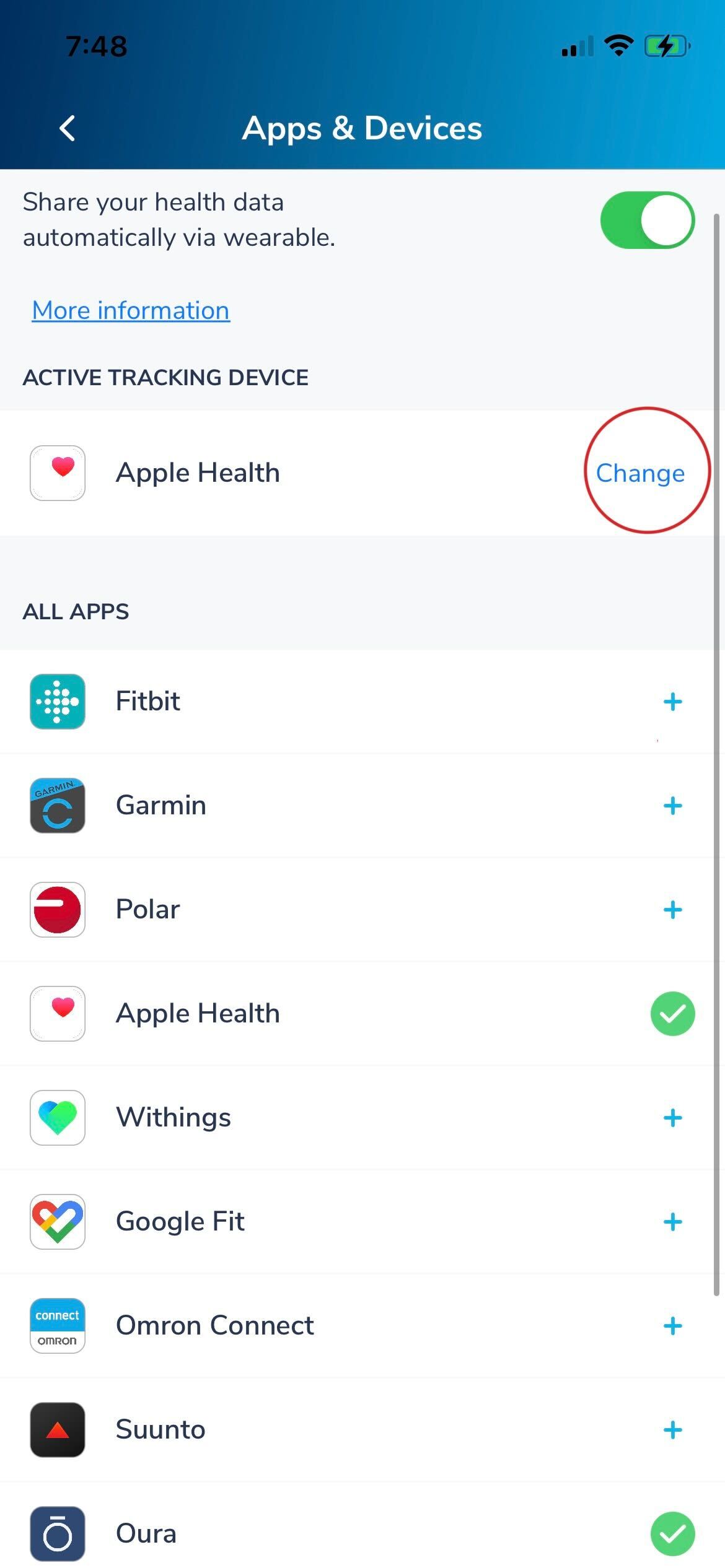
- To view the synced data, go to Plan -> My Day. You can view additional data by clicking next to each metric. Note: Once the device is synced, the data can take several hours to load into the App.
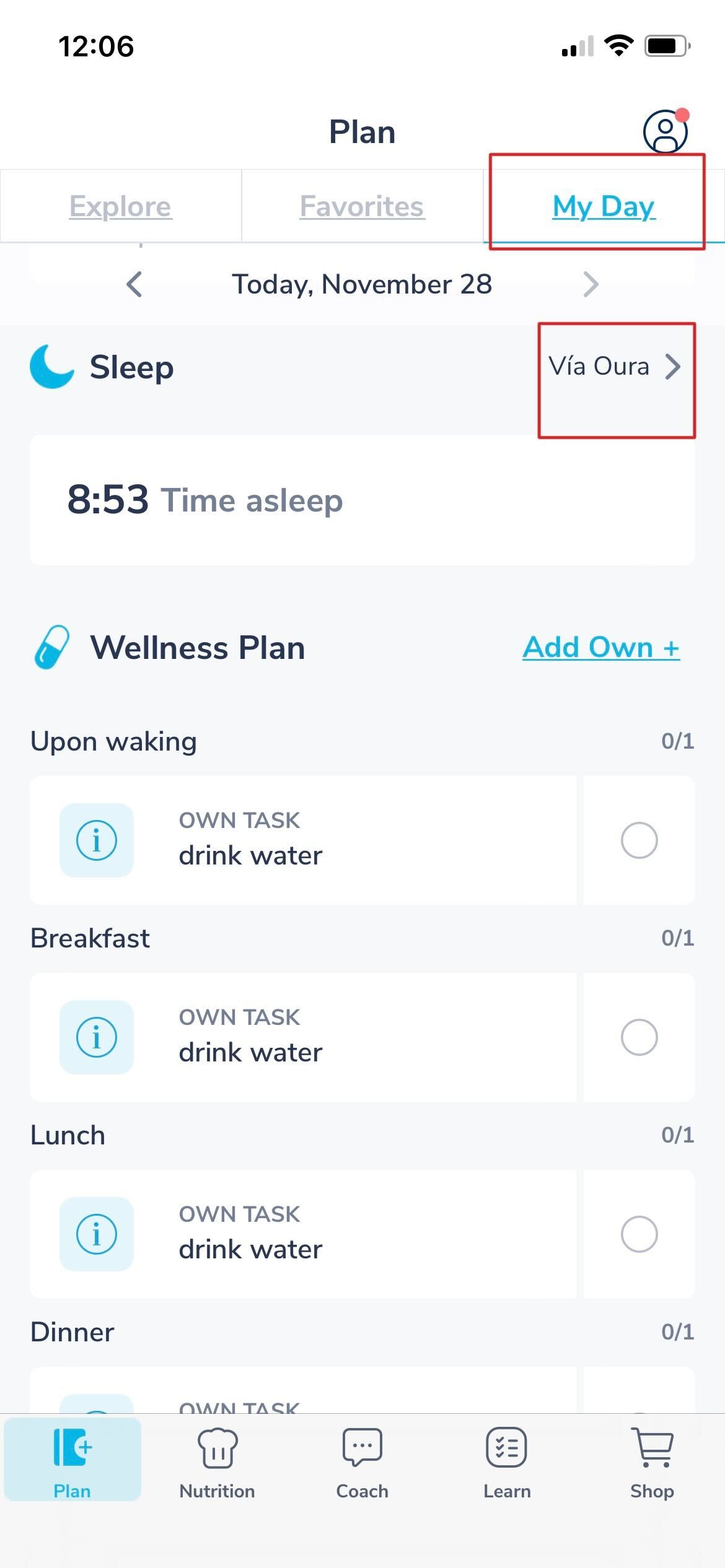
- From here, you can select either the week or month view to see your trends over time for each metric.
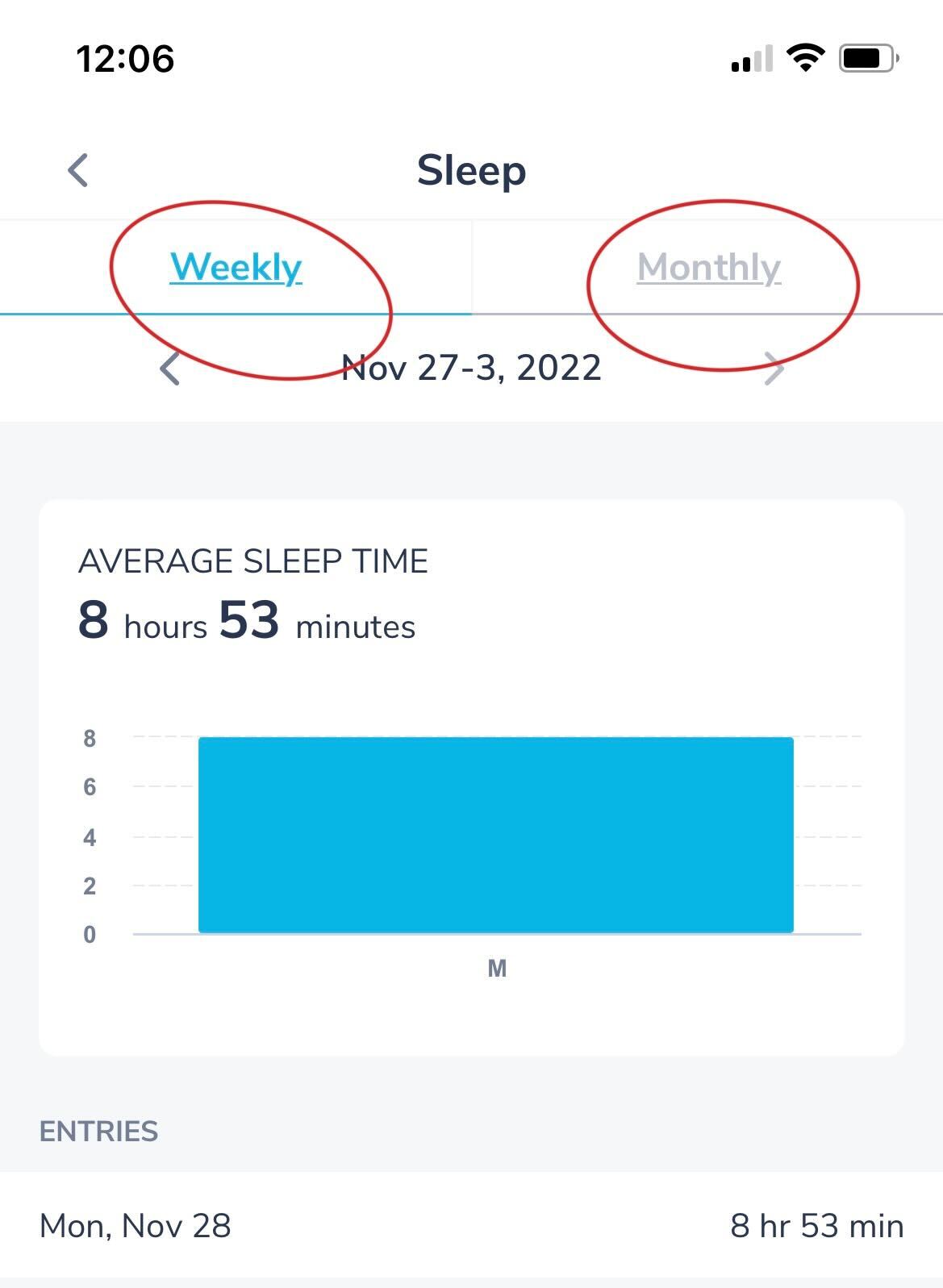
Here is a video walkthrough of how to sync a device:
Was this article helpful?
Yes
No