How do I create an EquiLife Health Portal account?Updated 4 months ago
Most clients “Create Their Account” when either purchasing from EquiLife, when Registering their first lab test, or when they are invited by a Provider, but if you have not yet created an account, it only takes a few minutes to follow these easy steps:
On the pop-up window, enter the email address you would like associated with your equi.life account and click the “Continue” button.
Next, you will see your email address already entered and from there, please enter your First Name and Last Name in the appropriate fields and click the “Continue” button.
You will then receive an email within 15 seconds to your inbox with your six digit, one-time code which will come from the email address: [email protected]. If you do not see the email in your inbox or in spam, please contact Customer Care at [email protected] and they will assist you manually.
To continue, simply enter your six digit, one-time code from the email sent to you. The code will submit automatically once you enter it, no need to hit any “Submit” button or “Enter
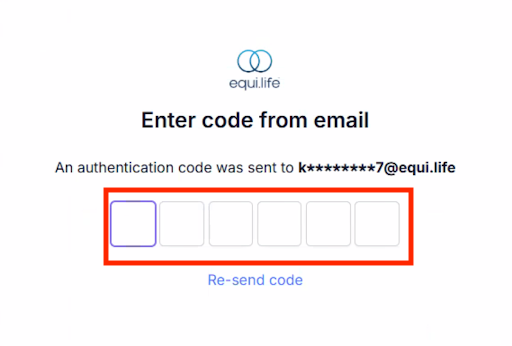
Lastly, you will be prompted as to whether you want to enable Passkeys for your future logins, if your device supports it. If you’d like to create a Passkey, click the “Create passkey” button. If you’d like to finish logging in and continue using six digit, one-time codes, click the “I’ll do it later” button.
You will now be brought to your main dashboard in your portal.
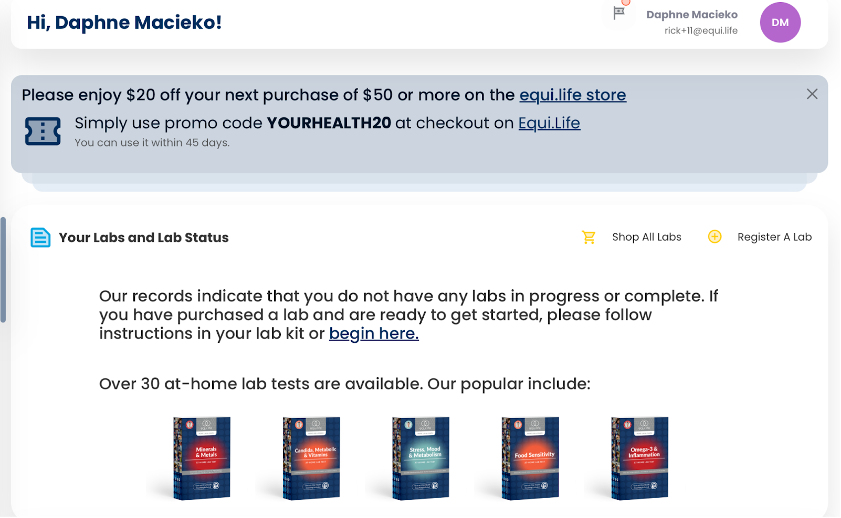
Very Important Notes:
Every individual needs their own account with a unique email address.
If you are registering for children or family members, you must create a separate account with a unique email address for each individual.