How do I access my lab test results?Updated a year ago
Log into your account at https://myhealth.equi.life
Click on the “Labs” link on the left navigation bar. Once on the Labs page, find the specific lab that you are looking to review and click the blue button on the far right that says “ VIEW RESULTS.”
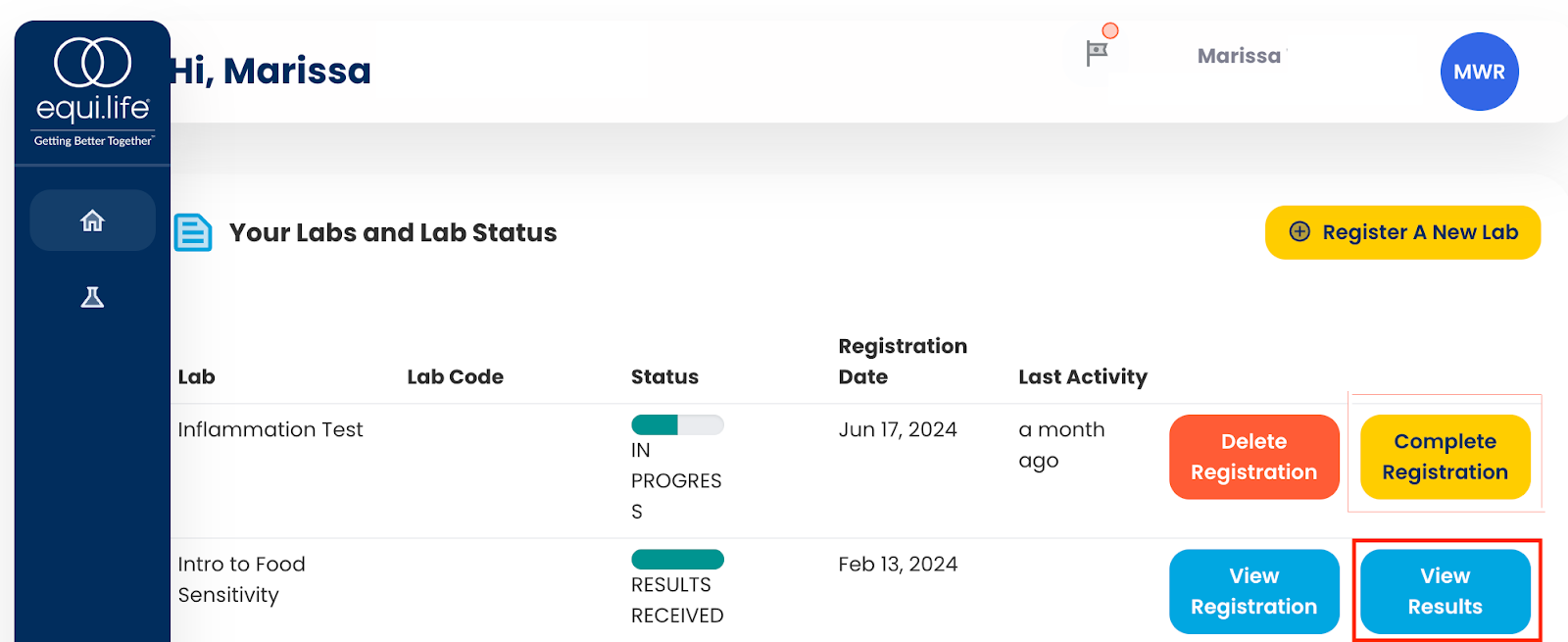
When viewing a specific result, click the yellow download icon on the top right of the screen.
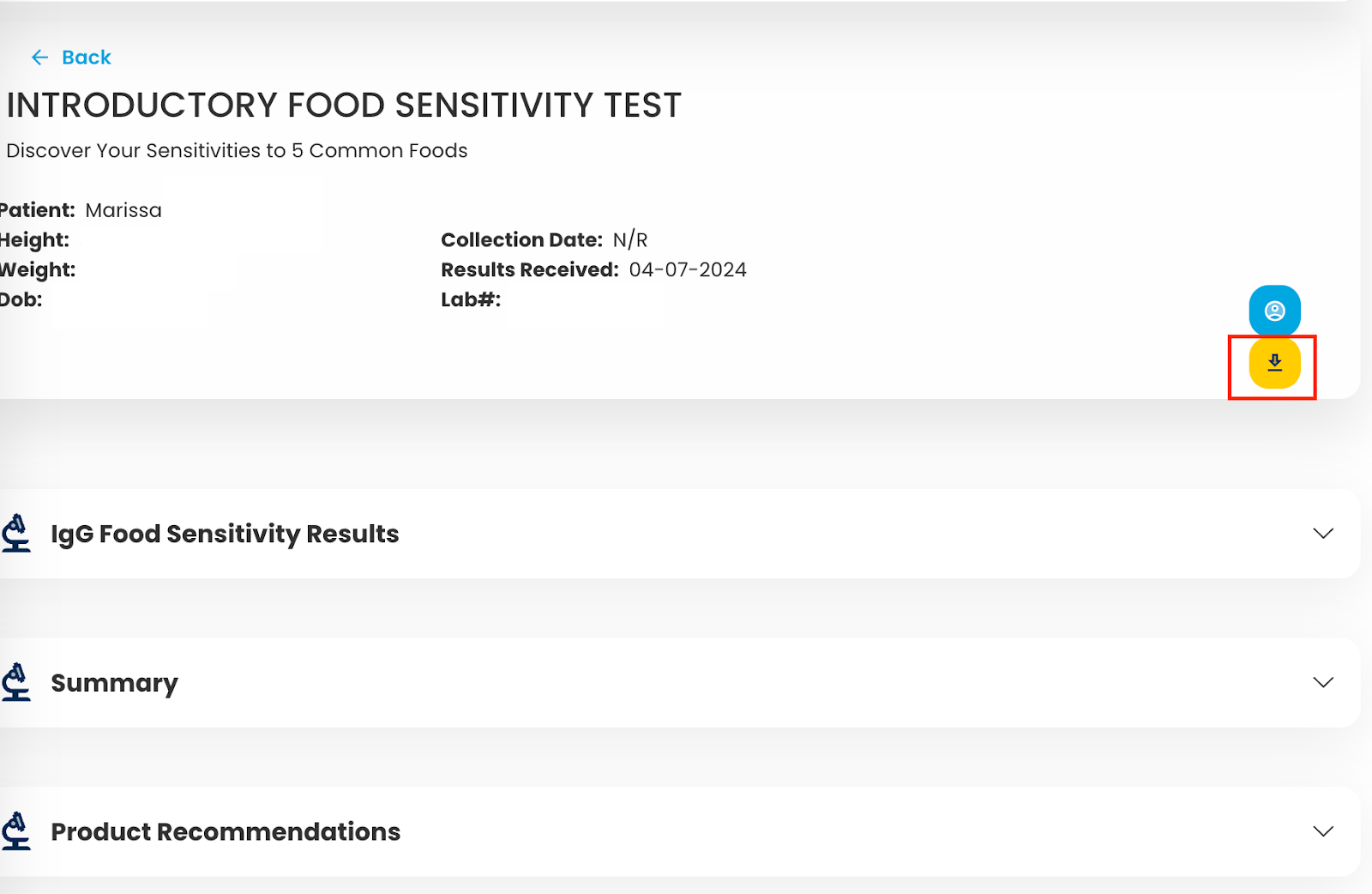
Then, on the top right, select the download icon. From here you can also print by selecting the printer icon.
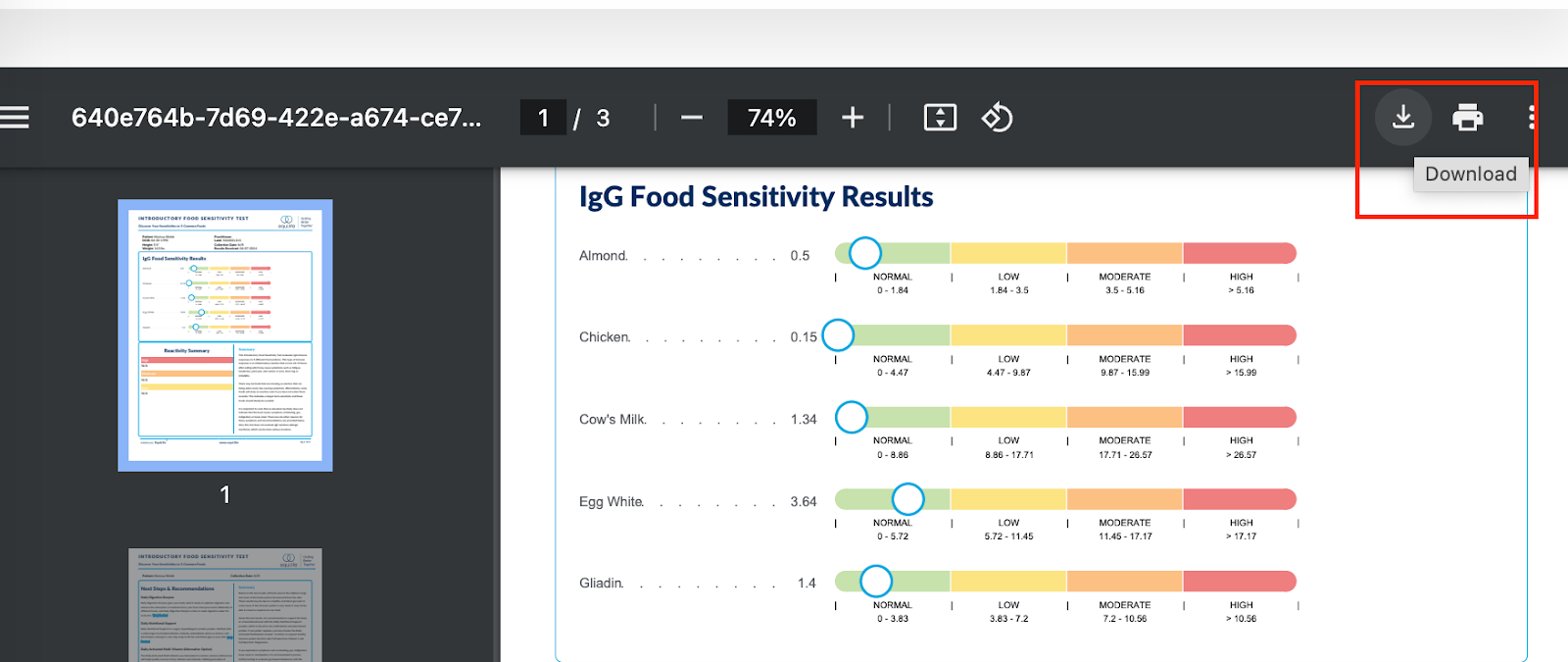
If you do not have a "View Results" button as shown above it can mean:
1. Results are not ready
2. The lab has not been fully registered, and therefore cannot be viewed.
In case of an incomplete registration:
1. Click the "Complete Registration" button to fully submit the forms OR
2. Go to https://labs.equi.life, enter the lab code, select validate and continue answering all questions and applying signatures.
If your results are attached, they will automatically become visible after the registration is complete.
Otherwise, email [email protected] and we can assist with properly linking the results to your account or providing a status of results.